The mouse and keyboard form the standard input unit for a personal computer. The QWERT keyboard used on PC comes with a PS2 connector or USB port. The PS2 keyboard uses a simple synchronous serial protocol using just two wires for communication. Due to their simplicity, PS2 keyboards are also widely used with simple microcontroller-based boards. The PS2 keyboard always acts as a slave device that can send the equivalent ASCII value of the key that was pressed to its master device, which can be a PC or a microcontroller.
Any AVR microcontroller based board that follows the standard Arduino schematic and is flashed with the Arduino bootloader can be called an Arduino board. The Arduino bootloader allows different Arduino boards to be connected and programmed with the Arduino IDE. The Arduino board used in this project is the Arduino pro-mini board and the IDE version of the arduino is 1.0.3 for Windows.
The image of the Arduino pro-mini board and Arduino IDE is shown below:

Fig. 2: Typical Arduino Pro-Mini board
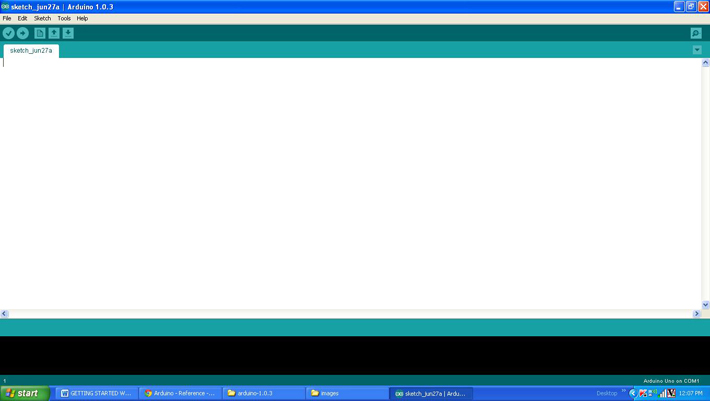
Fig. 3: Arduino IDE software window
Since the Arduino pro-mini board does not have circuitry to interface with the PC's serial port or USB port, an external USB to TTL converter board is required to connect it to the PC. This hardware helps in programming the Arduino board and also helps in serial communication with the USB port of the PC.

4: External USB to TTL converter board for Arduino programming and serial communication
It is assumed that the reader has gone through the project how to get started with Arduino and tried all the things discussed there. The image of the Xbee S1 series module used in this project is shown in the following image. Since the pin pitch of the modules is not compatible with the breadboard, you can use the Xbee based design boards that come with pins compatible with the breadboard.

Fig. 5: Xbee S1 Series Module
Since Xbee modules communicate using serial communication protocol with the interfacing devices, they can be connected to a microcontroller using a minimum of four pins, power supply and ground, UART Data Out, and UART Data In pins. Xbee modules have several digital and analog I/O pins in addition to these pins, and the pin output of an Xbee module is shown in the following table:
|
PIN |
DESCRIPTION |
|
1 |
Power supply |
|
two |
UART data output |
|
3 |
UART data input |
|
4 |
Digital output 8 (not supported as of 02/28/09) |
|
5 |
Module reset (reset pulse must be at least 200 ns) |
|
6 |
PWM output 0 / RX signal strength indicator |
|
7 |
PWM output 1 |
|
8 |
Do not connect |
|
9 |
DTR/Pin sleep control line or digital input 8 |
|
10 |
Floor |
|
11 |
Analog Input 4 or Digital I/O 4 |
|
12 |
Transparent flow control for send or digital I/O 7 |
|
13 |
Module Status Indicator |
|
14 |
Voltage reference for A/D inputs |
|
15 |
Associated Indicator, Analog Input 5 or Digital I/O 5 |
|
16 |
Request-to-send flow control, analog input 6 or digital I/O 6 |
|
17 |
Analog Input 3 or Digital I/O 3 |
|
18 |
Analog Input 2 or Digital I/O 2 |
|
19 |
Analog Input 1 or Digital I/O 1 |
|
20 |
Analog Input 0 or Digital I/O 0 |
Fig. 6: Xbee module Pin Out
Since Xbee modules communicate using serial communication protocol with the interfacing devices, they can be connected to a microcontroller using a minimum of four pins, power supply and ground, UART Data Out, and UART Data In pins. Pin number 2, UART Data Out is connected to RX1 pin of Arduino pro mini board and pin number 3 UART Data In is connected to TX0 pin.
The keyboard always has a 6-pin male mini-DIN connector for PS2 interface and the host device always has the corresponding female pin. The images and pinouts of the PS2 male and female connectors are shown in the following image, the only difference between the PS2 keyboard and mouse connectors is in the color.
The PS2 male pin image

Fig. 7: 6-pin Mini-DIN male connector for PS2 interface
The female PS2 pin image

Fig. 8: 6-pin Mini DIN female connector plug for PS2 interface
The pinout of the PS2 male and female connectors
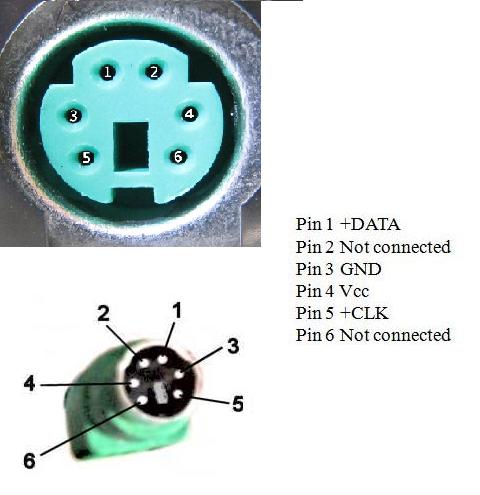
Fig. 9: Pinout of the PS2 male connector and pinout of the PS2Female connectors
When it comes to connecting the female connector to the circuit board, you should be able to identify the pins on the bottom of the PS2 connector and the following image will be helpful.

Fig. 10: Bottom of the Mini DIN female connector for PS2 interface
The project implementation that can receive data from the PS2 keyboard and transmit the characters typed on the keyboard to a remote computer through Xbee is represented by the following block diagram:
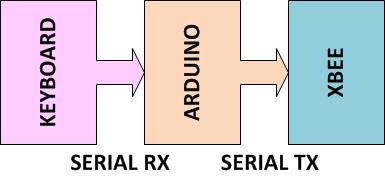
Fig. 11: Block diagram of data transmission between keyboard and computer using Xbee
The code written for this project reads data from the PS2 keyboard using the custom PS2 library file called “PS2Keyboard.h” which has all the routines needed to access a PS2 keyboard. The details of how to use this library to interface a PS2 keyboard have already been discussed in a previous project on how to interface a PS2 keyboard with Arduino . There are basically three functions that the user can use directly in their code: “keyboard.begin”, keyboard.available and “ celular.ler ”. The details of the functions are discussed below.
keyboard.begin
The keyboard.begin function is used to do all the things required to initialize an ASCII keyboard using the PS2 protocol. After initialization is done correctly, each time a key is pressed, the keyboard will begin sending the ASCII value equivalent to the key that was pressed. The function takes one parameter and it is the pin number of the Arduino board that acts as the keyboard's data pin.
keyboard.available
This function can be used to check whether keystroke data is available on the keyboard. This function is always called before calling the keyboard.read function which is used to read data from the keyboard. The function returns a positive non-zero value whenever a keystroke is detected.
keyboard.read
The keyboard.read function can be used to read the ASCII value of a key that has been pressed on the keyboard. The function does not accept any parameters and returns the ASCII value of the key. The keyboard.read function is always called after the keyboard.read function returns a positive non-zero value.
The Arduino board writes the data from the PS2 keyboard to the Xbee for transmission with the help of the serial communication functions provided by the Arduino library. The functions like Serial.begin which helps to initialize the serial port with a certain baud rate, Serial.write to send data to the serial port, Serial.available and Serial.read functions to read data from the serial port are used in this project and They have already been discussed in previous projects on how to do serial communication with Arduino , how to send and receive serial data using Arduino and how to do serial debugging with Arduino. The method of interfacing an Xbee module and transmitting data using it is discussed in the previous project on how to interface Xbee module with Arduino .
When the coding is complete you can check and upload the code to the Arduino board as explained in the project how to get started with Arduino . As soon as the board is turned on, the Xbee on the Arduino board automatically establishes communication with another Xbee that is connected to the serial port of a PC. The second Xbee board can be connected to the PC using the same USB to TTL converter board that was used to program the Arduino board. The letters typed on the PS2 keyboard will be transmitted and can be read on the PC using any serial monitoring software or using the Arduino IDE's own serial monitoring software as explained in the project how to do serial debugging with Arduino .
Project source code
### /*============================= EG LABS ================== =================// Demonstration on how to wirelessly send ps2keyboard data using Xbee The circuit: LCD: * LCD RS pin to digital pin 12 * LCD Enable pin to digital pin 11 * LCD D4 pin to digital pin 7 * LCD D5 pin to digital pin 6 * LCD D6 pin to digital pin 5 * LCD D7 pin to digital pin 4 * LCD R/W pin to ground * 10K resistor: * ends to +5V and ground *wiper to LCD pin 3 * LED anode attached to digital output 9 * LED cathode attached to ground through a 1K resistor KEYBOARD: DATE PIN TO PIN NUMBER 8 CLOCK PIN TO PIN NUMBER 3 XBEE: RX PIN OF XBEE TO TX0 PIN OF ARDUINO SHORT THE GROUND PINS OF ARDUINO AND XBEE =============================== EG LABS ================== =================*/ #include "PS2Keyboard.h" // include the library code: #include// initialize the library with the numbers of the interface pins LiquidCrystal LCD(12, 11, 7, 6, 5, 4); #define DATA_PIN 8 PS2Keyboard keyboard; void setup { pinMode(9, OUTPUT); lcd.begin(16, 2); lcd.print("ENGINEERS GARAGE"); lcd.setCursor(0, 1); lcd.print("KEYBOARD to XBEE"); keyboard.begin(DATA_PIN); // initialize the PS2 keyboard Serial.begin(9600); Serial.println("ENGINEERS GARAGE"); delay(1000); digitalWrite(9, HIGH); } void loop { if(keyboard.available ) // check if there is any data coming from the keyboard { char dat = keyboard.read; // read the data from the keyboard Serial.write(dat); }else; } ###
Project source code
### Header File #include#include #include #include "Arduino.h" #include "PS2Keyboard.h" #include "binary.h" typedef uint8_t boolean; typedef uint8_t byte; int ps2Keyboard_DataPin; byte ps2Keyboard_CurrentBuffer; volatile byte ps2Keyboard_CharBuffer; volatile byte ps2Keyboard_BufferPos; // variables used to remember information about key presses volatile bool ps2Keyboard_shift; // indicates shift key is pressed volatile bool ps2Keyboard_ctrl; // indicates the ctrl key is pressed volatile bool ps2Keyboard_alt; // indicates the alt key is pressed volatile bool ps2Keyboard_extend; // remembers a keyboard extended char received volatile bool ps2Keyboard_release; // distinguishes key presses from releases volatile bool ps2Keyboard_caps_lock; // remembers shift lock has been pressed // variables used in sending command bytes to the keyboard, eg caps_lock light volatile boolean cmd_in_progress; volatile int cmd_count; byte cmd_value; volatile byte cmd_ack_value; cmd_parity byte; volatile boolean cmd_ack_byte_ok; // sending command bytes to the keyboard needs proper parity (otherwise the keyboard // just asks you to repeat the byte) byte odd_parity(byte val) { int i, count = 1; // start with 0 for even parity for (i=0; i<8; i++) { if (val&1) count++; val = val>>1; } return count & 1; // bottom bit of count is parity bit } void kbd_send_command(byte val) { // stop interrupt routine from receiving characters so that we can use it // to send a byte cmd_in_progress = true; cmd_count = 0; // set up the byte to shift out and initialize the ack bit cmd_value = val; cmd_ack_value = 1; // the kbd will clear this bit on receiving the byte cmd_parity = odd_parity(val); // set the data pin as an output, ready for driving digitalWrite(ps2Keyboard_DataPin, HIGH); pinMode(ps2Keyboard_DataPin, OUTPUT); // drive clock pin low - this is going to generate the first // interrupt of the shifting out process pinMode(PS2_INT_PIN, OUTPUT); digitalWrite(PS2_INT_PIN, LOW); // wait at least one clock cycle (in case the kbd is mid transmission) delayMicroseconds(60); // set up the 0 start bit digitalWrite(ps2Keyboard_DataPin, LOW); // let go of clock - the kbd takes over driving the clock from here digitalWrite(PS2_INT_PIN, HIGH); pinMode(PS2_INT_PIN, INPUT); // wait for interrupt routine to shift out byte, parity and receive ack bit while (cmd_ack_value!=0); // switch back to the interrupt routine receiving characters from the kbd cmd_in_progress = false; } void PS2Keyboard::reset { kbd_send_command(0xFF); // send the kbd reset code to the kbd: 3 lights // should flash briefly on the kbd // reset all the global variables ps2Keyboard_CurrentBuffer = 0; ps2Keyboard_CharBuffer = 0; ps2Keyboard_BufferPos = 0; ps2Keyboard_shift = false; ps2Keyboard_ctrl = false; ps2Keyboard_alt = false; ps2Keyboard_extend = false; ps2Keyboard_release = false; ps2Keyboard_caps_lock = false; cmd_in_progress = false; cmd_count = 0; cmd_value = 0; cmd_ack_value = 1; } // val : bit_2=caps_lock, bit_1=num_lock, bit_0=scroll_lock void kbd_set_lights(byte val) { // When setting the lights with the 0xED command the keyboard responds // with an "ack byte", 0xFA. This is NOT the same as the "ack bit" that // follows the successful shifting of each command byte. cmd_ack_byte_ok = false; // initialize the ack byte flag kbd_send_command(0xED); // send the command byte while (!cmd_ack_byte_ok); // ack byte from keyboard sets this flag kbd_send_command(val); // now send the data } // The ISR for the external interrupt // This may look like a lot of code for an Interrupt routine, but the switch // statements are fast and the path through the routine is only ever a few // simple lines of code. void ps2interrupt (void) { int value = digitalRead(ps2Keyboard_DataPin); // This is the code to send a byte to the keyboard. Actually its 12 bits: // a start bit, 8 data bits, 1 parity, 1 stop bit, 1 ack bit (from the kbd) if (cmd_in_progress) { cmd_count++; // cmd_count keeps track of the shifting switch (cmd_count) { case 1: // start bit digitalWrite(ps2Keyboard_DataPin,LOW); break; case 2: case 3: case 4: case 5: case 6: case 7: case 8: case 9: // data bits to shift digitalWrite(ps2Keyboard_DataPin,cmd_value&1); cmd_value = cmd_value>>1; break; case 10: // parity bit digitalWrite(ps2Keyboard_DataPin,cmd_parity); break; case 11: // stop bit // release the data pin, so stop bit actually depends on pull-up // but this ensures the data pin is ready to be driven by the kbd for // for the next bit. digitalWrite(ps2Keyboard_DataPin, HIGH); pinMode(ps2Keyboard_DataPin, INPUT); break; case 12: // ack bit - driven by the kbd, so we read its value cmd_ack_value = digitalRead(ps2Keyboard_DataPin); cmd_in_progress = false; // done shifting out } return; // don't fall through to the receive section of the ISR } // receive section of the ISR // shift the bits in if(ps2Keyboard_BufferPos > 0 && ps2Keyboard_BufferPos < 11) { ps2Keyboard_CurrentBuffer = (value << (ps2Keyboard_BufferPos - 1)); } ps2Keyboard_BufferPos++; // keep track of shift-in position if(ps2Keyboard_BufferPos == 11) { // a complete character received switch (ps2Keyboard_CurrentBuffer) { case 0xF0: { // key release char ps2Keyboard_release = true; ps2Keyboard_extend = false; break; } case 0xFA: { // command acknowledge byte cmd_ack_byte_ok = true; break; } case 0xE0: { // extended char set ps2Keyboard_extend = true; break; } case 0x12: // left shift case 0x59: { // right shift ps2Keyboard_shift = ps2Keyboard_release? false : true; ps2Keyboard_release = false; break; } case 0x11: { // alt key (right alt is extended 0x11) ps2Keyboard_alt = ps2Keyboard_release? false : true; ps2Keyboard_release = false; break; } case 0x14: { // ctrl key (right ctrl is extended 0x14) ps2Keyboard_ctrl = ps2Keyboard_release? false : true; ps2Keyboard_release = false; break; } case 0x58: { // caps lock key if (!ps2Keyboard_release) { ps2Keyboard_caps_lock = ps2Keyboard_caps_lock? false : true; // allow caps lock code through to enable light on and off ps2Keyboard_CharBuffer = ps2Keyboard_CurrentBuffer; } else { ps2Keyboard_release = false; } break; } default: { // the real key if (ps2Keyboard_release) { // although ignore if its just released ps2Keyboard_release = false; } else { // real keys go into CharBuffer ps2Keyboard_CharBuffer = ps2Keyboard_CurrentBuffer; } } } ps2Keyboard_CurrentBuffer = 0; ps2Keyboard_BufferPos = 0; } } PS2Keyboard::PS2Keyboard { // nothing to do here } void PS2Keyboard::begin(int dataPin) { // Prepare the global variables ps2Keyboard_DataPin = dataPin; ps2Keyboard_CurrentBuffer = 0; ps2Keyboard_CharBuffer = 0; ps2Keyboard_BufferPos = 0; ps2Keyboard_shift = false; ps2Keyboard_ctrl = false; ps2Keyboard_alt = false; ps2Keyboard_extend = false; ps2Keyboard_release = false; ps2Keyboard_caps_lock = false; cmd_in_progress = false; cmd_count = 0; cmd_value = 0; cmd_ack_value = 1; // initialize the pins pinMode(PS2_INT_PIN, INPUT); digitalWrite(PS2_INT_PIN, HIGH); pinMode(dataPin, INPUT); digitalWrite(dataPin, HIGH); attachInterrupt(1, ps2interrupt, FALLING); #if 0 // Global Enable INT1 interrupt EIMSK = ( 1 << INT1); // Falling edge triggers interrupt EICRA = (0 << ISC10) (1 << ISC11); #endif } bool PS2Keyboard::available { return ps2Keyboard_CharBuffer != 0; } // This routine allows a calling program to see if other keys are held // down when a character is received: ie , , or // Note that this routine must be called after available has returned true, // but BEFORE read . The read routine clears the buffer and allows another // character to be received so these bits can change anytime after the read . byte PS2Keyboard::read_extra { return (ps2Keyboard_caps_lock<<3) (ps2Keyboard_shift<<2) (ps2Keyboard_alt<<1) ps2Keyboard_ctrl; } byte PS2Keyboard::read { byte result; // read the raw data from the keyboard result = ps2Keyboard_CharBuffer; // Use a switch for the code to character conversion. // This is fast and actually only uses 4 bytes per simple line switch(result) { case 0x1C: result="a"; break; case 0x32: result="b"; break; case 0x21: result="c"; break; case 0x23: result="d"; break; case 0x24: result="e"; break; case 0x2B: result="f"; break; case 0x34: result="g"; break; case 0x33: result="h"; break; case 0x43: result="i"; break; case 0x3B: result="j"; break; case 0x42: result="k"; break; case 0x4B: result="l"; break; case 0x3A: result="m"; break; case 0x31: result="n"; break; case 0x44: result="o"; break; case 0x4D: result="p"; break; case 0x15: result="q"; break; case 0x2D: result="r"; break; case 0x1B: result="s"; break; case 0x2C: result="t"; break; case 0x3C: result="u"; break; case 0x2A: result="v"; break; case 0x1D: result="w"; break; case 0x22: result="x"; break; case 0x35: result="y"; break; case 0x1A: result="z"; break; // note that caps lock only used on az case 0x41: result = ps2Keyboard_shift? '<' : ','; break; case 0x49: result = ps2Keyboard_shift? '>' : '.'; break; case 0x4A: result = ps2Keyboard_shift? '?' : '/'; break; case 0x54: result = ps2Keyboard_shift? '{' : '('; break; case 0x5B: result = ps2Keyboard_shift? '}' : ')'; break; case 0x4E: result = ps2Keyboard_shift? '_' : '-'; break; case 0x55: result = ps2Keyboard_shift? '+' : '='; break; case 0x29: result=" "; break; case 0x45: result = ps2Keyboard_shift? ')' : '0'; break; case 0x16: result = ps2Keyboard_shift? '!' : '1'; break; case 0x1E: result = ps2Keyboard_shift? '@' : 'two'; break; case 0x26: result = ps2Keyboard_shift? '£' : '3'; break; case 0x25: result = ps2Keyboard_shift? '$' : '4'; break; case 0x2E: result = ps2Keyboard_shift? '%' : '5'; break; case 0x36: result = ps2Keyboard_shift? '^' : '6'; break; case 0x3D: result = ps2Keyboard_shift? '&' : '7'; break; case 0x3E: result = ps2Keyboard_shift? '*' : '8'; break; case 0x46: result = ps2Keyboard_shift? '(' : '9'; break; case 0x0D: result="t"; break; case 0x5A: result="n"; break; case 0x66: result = PS2_KC_BKSP; break; case 0x69: result = ps2Keyboard_extend? PS2_KC_END : '1'; break; case 0x6B: result = ps2Keyboard_extend? PS2_KC_LEFT : '4'; break; case 0x6C: result = ps2Keyboard_extend? PS2_KC_HOME : '7'; break; case 0x70: result = ps2Keyboard_extend? PS2_KC_INS : '0'; break; case 0x71: result = ps2Keyboard_extend? PS2_KC_DEL : '.'; break; case 0x72: result = ps2Keyboard_extend? PS2_KC_DOWN : '2'; break; case 0x73: result="5"; break; case 0x74: result = ps2Keyboard_extend? PS2_KC_RIGHT : '6'; break; case 0x75: result = ps2Keyboard_extend? PS2_KC_UP : '8'; break; case 0x76: result = PS2_KC_ESC; break; case 0x79: result="+"; break; case 0x7A: result = ps2Keyboard_extend? PS2_KC_PGDN : '3'; break; case 0x7B: result="-"; break; case 0x7C: result="*"; break; case 0x7D: result = ps2Keyboard_extend? PS2_KC_PGUP : '9'; break; case 0x58: // setting the keyboard lights is done here. Ideally it would be done // in the interrupt routine itself and the key codes associated wth // caps lock key presses would never be passed on as characters. // However it would make the interrupt routine very messy with lots // of extra state associated with the control of a caps_lock // key code causing a cmd byte to transmit, causing an ack_byte to // be received, then a data byte to transmit. Much easier done here. // The downside, however, is that the light going on or off at the // right time depends on the calling program to be checking for // characters on a regular basis. If the calling program stops // polling for characters at any point pressing the caps lock key // will not change the state of the caps lock light while polling // is not happening. result = ps2Keyboard_caps_lock? PS2_KC_CLON : PS2_KC_CLOFF; if (ps2Keyboard_caps_lock) kbd_set_lights(4); else kbd_set_lights(0); break; // Reset the shift counter for unexpected values, to get back into sink // This allows for hot plugging a keyboard in and out default: delay(500); // but wait a bit in case part way through a shift ps2Keyboard_BufferPos = 0; ps2Keyboard_shift = false; ps2Keyboard_ctrl = false; ps2Keyboard_alt = false; ps2Keyboard_extend = false; ps2Keyboard_release = false; ps2Keyboard_caps_lock = false; } // end switch(result) // shift az chars here (less code than in the switch statement) if (((result>='a') && (result<='z')) && ((ps2Keyboard_shift && !ps2Keyboard_caps_lock) (!ps2Keyboard_shift && ps2Keyboard_caps_lock))) { result = result + ('A'-'a'); } // done with the character ps2Keyboard_CharBuffer = 0; return(result); } ###
Circuit diagrams
| Creating wireless keyboard-circuit diagram using Xbee-Arduino | 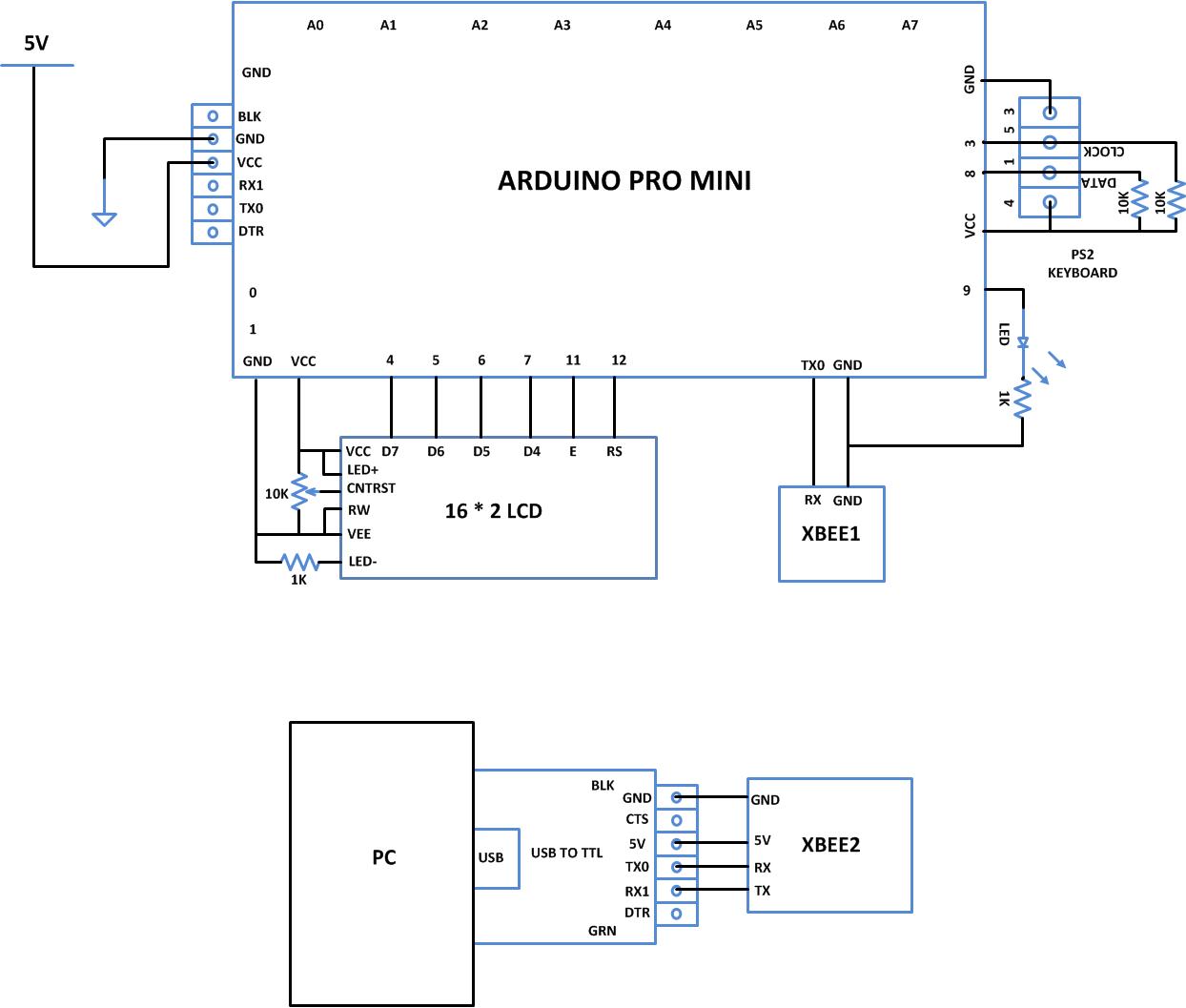 |
Project Components
- Arduino ProMini
- LED
- Potentiometer
- Resistor

