Any AVR microcontroller based board that follows the standard Arduino schematic and is flashed with the Arduino bootloader can be called an Arduino board. There is no other tool available that helps in easy prototyping like Arduino. The Arduino board has all the necessary circuitry to make the integrated AVR microcontroller work. When it comes to programming the Arduino board, anyone who has basic knowledge of C programming can quickly get started with the Arduino IDE. The Getting Started with Arduino tutorial explains the steps needed to start using an Arduino board. The Arduino board used in this project is the Arduino pro-mini board and the IDE version of Arduino is 1.0.3 for Windows. The image of the Arduino pro-mini board and the Arduino IDE are shown below;

Fig. 2: Typical Arduino Pro-Mini board
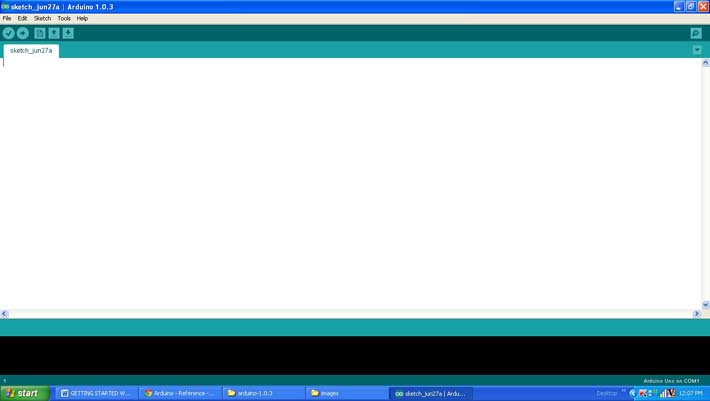
Fig. 3: Arduino IDE software window
Since the Arduino pro-mini board does not have circuitry to interface with the PC's serial port or USB port, an external USB to TTL converter board is required to connect it to the PC. This hardware helps in programming the Arduino board and also helps in serial communication with the USB port of the PC.

4: External USB to TTL converter board for Arduino programming and serial communication
It is assumed that the reader has gone through the project how to get started with Arduino and tried all the things discussed there. The Arduino IDE has many functions that help to interface the four-bit LCD module. There are functions for initializing the LCD module and for writing characters to the LCD module. The functions used in coding these projects are lcd.begin and lcd.print . Functions are available in the library
Liquid crystal
This function must be called to initialize the four-bit LCD library and then only the library functions can be called in the code. The function has six parameters that must be provided during a function call according to the connection of the circuit with the Arduino board and the LCD module. Function parameter details are listed in the order below.
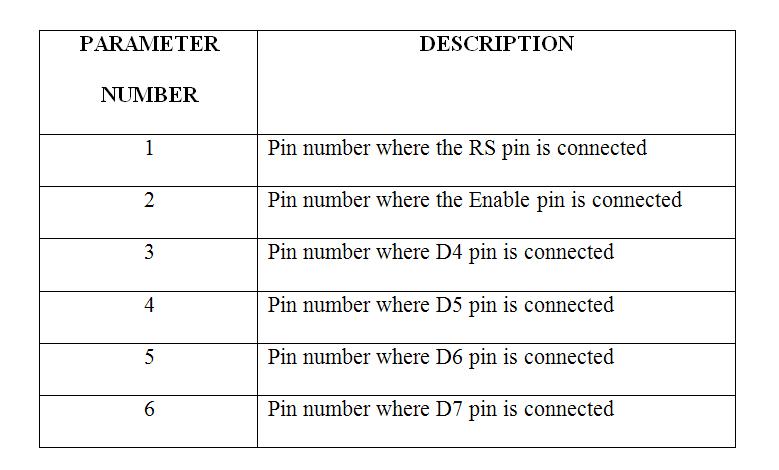
Fig. 5: Function parameters of LiquidCrystallcd
For example, the following instruction can be used to initialize an LCD library for code written for the circuit in which the RS pin is connected to pin 12, the Enable pin to pin 11, and D4, D5, D6, and D7 to pins 5, 4, 3 and 2 respectively.
lcd.begin
This function can be used to initialize the LCD module. The first parameter is the number of lines of the LCD module in use and the second parameter is the number of columns. The lcd.begin function can be used to initialize a 16*2 LCD using the instruction;
lcd.begin(16, 2);
The above instruction will initialize the 16*2 LCD into four-bit mode with two-line display mode.
lcd.print
This function is used to display an ASCII character or string on an LCD screen. If a value is provided as a function parameter, it formats that value into a displayable string and then displays it on the LCD.
The lcd.print function is analogous to the Serial.print function discussed in the project on how to do serial debugging with Arduino , how to do serial input and output with Arduino and how to send serial data from Arduino.
The lcd.print function can be used to print a string using the instruction shown below;
lcd.print(“hello world”);
The above instruction will print the string “hello world” on the LCD screen. If the value of a variable needs to be printed on the LCD screen, the same function can be used as it can format a value to the ASCII string representing the value.
lcd.print(100);
In the above instruction, the value 100 is formatted to the string “100” by the lcd.print function and then displays it on the LCD module.
THE CODE
Code includes library first
// includes library code:
#include
// initialize the library with the interface pin numbers
LiquidCrystallcd(12, 11, 5, 4, 3, 2);
// give the LED pin a name:
Internal LED = 6;
null configuration
{
// configures the number of LCD columns and lines:
lcd.begin(16, 2);
// Prints a message on the LCD.
lcd.print(“ENGINEERS GARAGE”);
// initialize the digital pin as output.
pinMode(led, OUTPUT);
}
empty loop
{
digitalWrite(led, HIGH); //turns the LED on (HIGH is the voltage level)
delay(1000); // Wait a second
digitalWrite(led, LOW); //turns off the LED leaving the voltage LOW
delay(1000); // Wait a second
}
The code initializes the module, displays a string in the module using functions available in the library
Project source code
### /*============================= EG LABS ================== =================// Demonstration on how to use 16x2 LCD display with an arduino board The circuit: The circuit: * LCD RS pin to digital pin 12 * LCD Enable pin to digital pin 11 * LCD D4 pin to digital pin 5 * LCD D5 pin to digital pin 4 * LCD D6 pin to digital pin 3 * LCD D7 pin to digital pin 2 * LCD R/W pin to ground * 10K resistor: * ends to +5V and ground *wiper to LCD pin 3 * LED anode attached to digital output 6 * LED cathode attached to ground through a 1K resistor //============================= EG LABS ================== =================*/ // include the library code: #include// initialize the library with the numbers of the interface pins LiquidCrystal LCD(12, 11, 5, 4, 3, 2); // give the LED pin a name: int led = 6; void setup { // set up the LCD's number of columns and rows: lcd.begin(16, 2); // Print a message to the LCD. lcd.print("ENGINEERS GARAGE"); // initialize the digital pin as an output. pinMode(led, OUTPUT); } void loop { digitalWrite(led, HIGH); // turn the LED on (HIGH is the voltage level) delay(1000); // wait for a second digitalWrite(led, LOW); // turn the LED off by making the voltage LOW delay(1000); // wait for a second } ###
Circuit diagrams
| Circuit Diagram-4-Bit LCD-Arduino Interface | 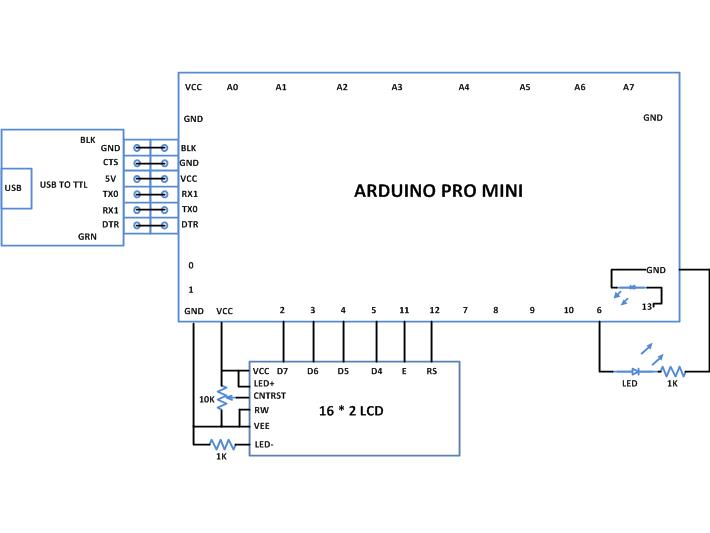 |
Project Components
- Arduino ProMini
- LCD
- LED
- Resistor
Project video

